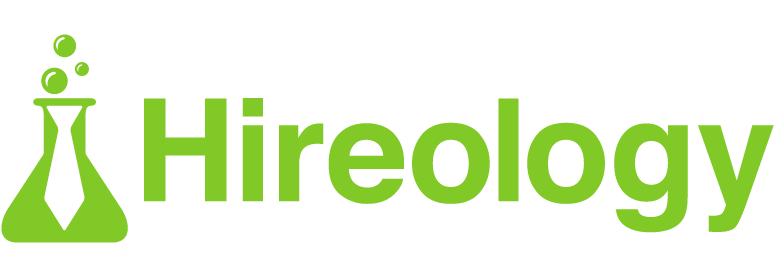Earlier this month we launched TextApply and QR codes in Hireology. The feature is built to boost applicants from in-person recruiting channels such as flyers or print advertisements by making applying to your open roles as simple as sending a text.
With TextApply, candidates can quickly apply to jobs by either texting ‘Apply’ to a phone number provided or scanning a QR code. Regardless of the method chosen, a text message conversation is automatically initiated with a chatbot that collects their application information.
To help you get the most out of this exciting new feature, we rounded up the most commonly asked questions from customers since the launch:
Q: What is the benefit/How does it help my recruitment process?
A: These phone numbers and QR codes can be shared anywhere, such as recruiter business cards, flyers, or local job ads, to help your team diversify and drive recruitment activity. These in-person events can also be a low-cost way to get in touch with great candidates outside of the digital world. What’s more, QR codes are trackable, so you can see how your campaigns perform, down to each individual flyer.
Q: Who can access this feature?
A: TextApply and QR codes are available for customers with Hireology Professional or All-in-One subscriptions, or legacy customers with access to the Hireology Referrals platform. For more details on adding Text to Apply to your account, visit our upgrade resources page.
Q: How do I create my TextApply number?
A: Our system will help you automatically generate a phone number. Just enter in your desired Zip Code and the available numbers will appear. Note: Some area codes do not have phone numbers available. In cases like this, you will need to use the next nearest area code to generate your phone number. Check out this website for a helpful resource!
Q: What information do I need to set up TextApply?
A: Setting up TextApply is easy! All you need is your career site URL, general job ID, and job types. All of which can be located in your Hireology account.
Q: How do TextApply candidates funnel into Hireology?
A: We recommend setting up an internal job posting within your Hireology account for all TextApply applicants to be filtered into. You can do this by opening a job titled ‘TextApply General Job’ and marking the position as ‘Internal’ to ensure it is not listed publicly on organic job boards or your Career Site. Since this job will be internal only, you can use the following as a job description to keep your hiring team aware of its purpose:
“The purpose of this job is to filter and manage TextApply applicants through an internal job posting.”
Be sure to assign your hiring team when first setting up the job so the proper individuals on your team can have visibility into the posting and access incoming applicants.
Q: What is the applicant experience like for TextApply?
A: There are two ways applicants can interact with these features. They can text ‘Apply’ to the number listed on your promotional materials around your business and community. Or they can scan the QR code and it automatically generates a text message to your TextApply number.
When either of these actions are taken, a text message chat bot asks the applicant to provide their first and last name, email address and zip code. After that is collected, the applicant will be asked about the types of roles that are interested in from the selection provided.
Once finished, they will receive a thank you message for providing the requested information and a notification that they will be contacted about the selected jobs. It will then direct them to the customers career site so they can learn more about the company.
Q: How do I create flyers with my TextApply number and QR code listed?
A: To help you get started with TextApply and QR Codes, Hireology also provides a built-in flyer generator to help you start advertising your open roles. Learn more about launching the Hireology flyer generator here.
Q: Where should I list my TextApply number and QR code?
A: Once you have created custom flyers with your TextApply number and QR code listed, we recommend posting them around your business in easy-to-see areas. A great place to start would be to have these displayed at your receptionist’s desk, customer waiting areas, or other common areas where interested job seekers can easily scan flyers.
Beyond just advertising in your own business, look to community centers, universities or other popular gathering areas around your neighborhood to further broaden your reach! You can even leverage your own employees and encourage them to take your flyers or other promotional materials like business cards around with them to help attract as many interested job seekers as possible.
Q: How can I track which applicants text the number or scan the QR code?
A: Each time an applicant successfully completes the automated responses via text, they will be filtered into your general job posting with the source ‘TextApply.’ You will be able to measure the effectiveness of your real word recruitment tools under Insights.
Q: Can I customize the automated responses sent to an applicant?
A: No, as of right now these responses are a standard workflow and cannot be customized. However, you can choose which job categories you would like listed when first setting up the ‘Job Types’ in the TextApply settings.
TextApply is now available to all customers with a Hireology Professional or All-in-One package. If you’re a Hireology Essentials customer looking to upgrade, reach out to your customer support representative today. If you’re not yet a Hireology customer, schedule a free consultation today to learn about TextApply and more!